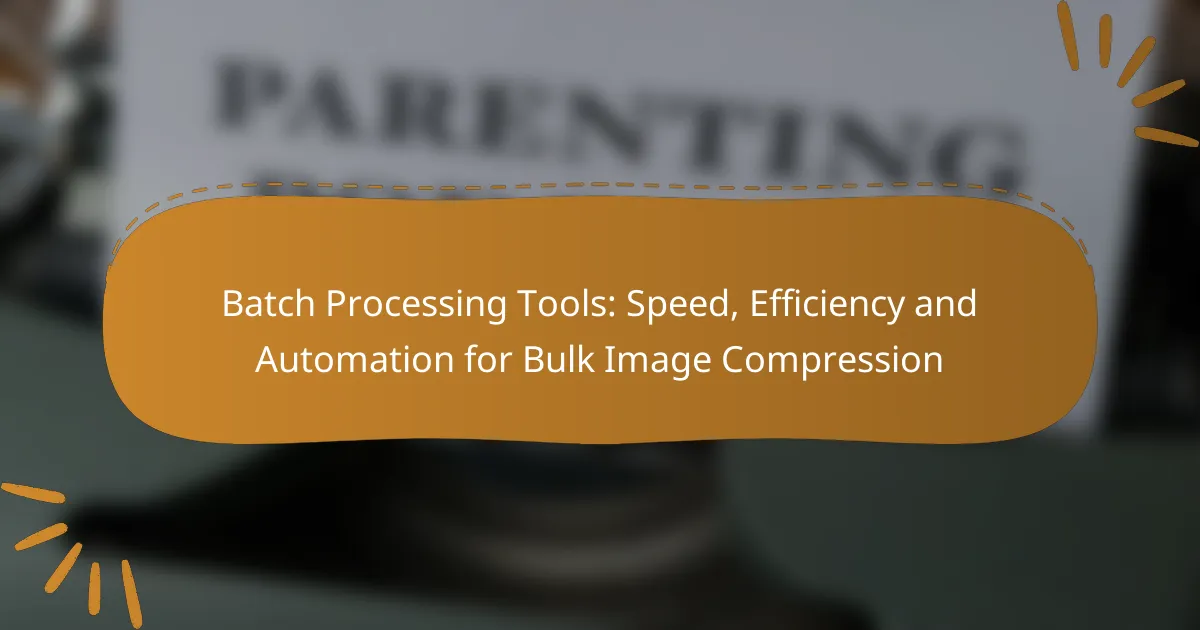Batch processing tools for bulk image compression are essential for efficiently reducing file sizes while preserving image quality. By enabling simultaneous processing of multiple images, these tools significantly enhance speed and resource utilization, making them invaluable for any project requiring quick turnaround times. When choosing a tool, consider features like multi-format support and customizable settings to optimize your workflow.
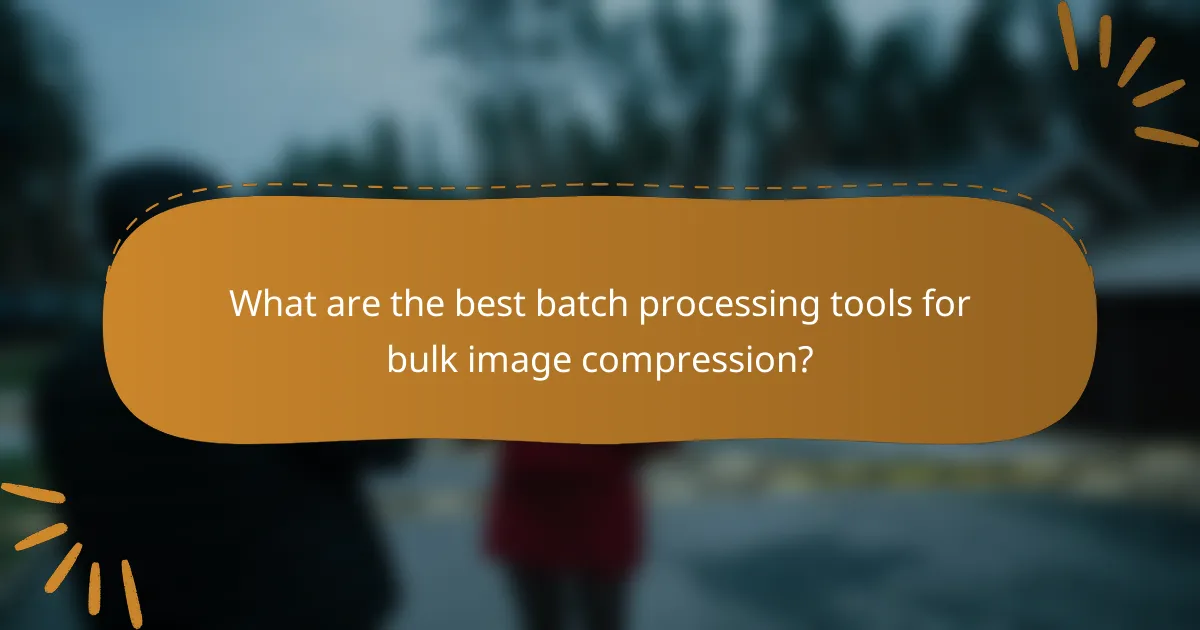
What are the best batch processing tools for bulk image compression?
The best batch processing tools for bulk image compression streamline the process of reducing file sizes while maintaining quality. Popular options include Adobe Photoshop, ImageMagick, GIMP, FastStone Photo Resizer, and FileOptimizer, each offering unique features and capabilities.
Adobe Photoshop Batch Processing
Adobe Photoshop allows users to automate image compression through its batch processing feature. By creating an action that includes the desired compression settings, users can apply these settings to multiple images simultaneously, saving time and effort.
To use this feature, navigate to the ‘Actions’ panel, record the steps for compression, and then apply the action to a folder of images using the ‘Batch’ command. This method is particularly effective for users familiar with Photoshop’s interface.
ImageMagick Command-Line Tool
ImageMagick is a powerful command-line tool that excels in batch processing for image compression. It supports a wide range of image formats and allows users to execute commands for resizing, converting, and compressing images efficiently.
For example, a simple command like `mogrify -resize 800×800 -quality 85 *.jpg` can compress all JPEG images in a folder to a specified size and quality. This tool is ideal for users comfortable with command-line interfaces and seeking high customization.
GIMP Batch Mode
GIMP, a free and open-source image editor, offers a batch mode that can be utilized for bulk image compression. Users can write scripts in Scheme or Python to automate the compression process, making it a flexible option for developers.
To get started, users can use the ‘BIMP’ plugin, which provides a user-friendly interface for batch processing. This allows for easy adjustments to compression settings without needing extensive coding knowledge.
FastStone Photo Resizer
FastStone Photo Resizer is a user-friendly application that simplifies bulk image compression with a straightforward interface. It supports various formats and offers options for resizing, renaming, and converting images in batches.
Users can easily select images, choose compression settings, and preview the results before applying changes. This tool is suitable for users looking for a quick and intuitive solution for image compression.
FileOptimizer
FileOptimizer is a versatile tool designed for optimizing files, including images, by reducing their size without significant quality loss. It supports multiple formats and employs various optimization techniques to achieve efficient compression.
Users can drag and drop files into the application and select the desired optimization level. This tool is particularly useful for web developers and designers who need to ensure fast loading times without sacrificing image quality.
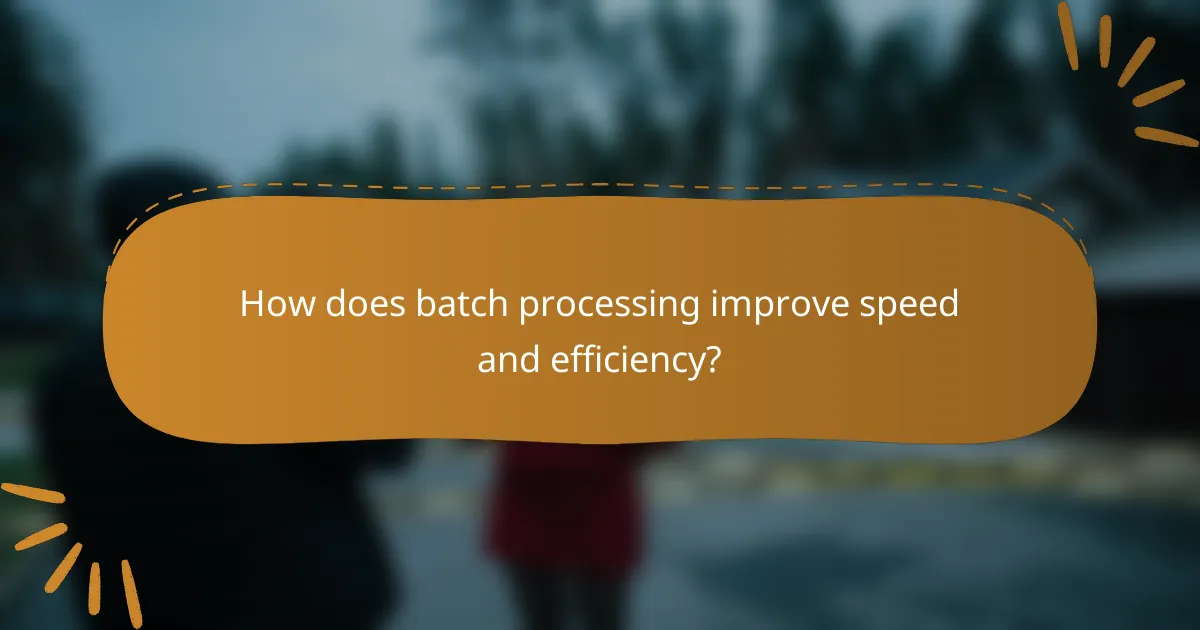
How does batch processing improve speed and efficiency?
Batch processing significantly enhances speed and efficiency by allowing multiple images to be processed simultaneously, reducing the overall time required for tasks like compression. This method minimizes delays and maximizes resource utilization, leading to faster project completion.
Simultaneous file handling
Batch processing enables simultaneous handling of multiple files, which is crucial for tasks such as bulk image compression. Instead of processing each image one at a time, tools can manage dozens or even hundreds of files concurrently, drastically cutting down the total processing time.
For example, a batch processing tool might compress 100 images in a matter of minutes, while manual processing could take hours. This efficiency is particularly beneficial for businesses dealing with large volumes of images, such as e-commerce platforms or digital marketing agencies.
Reduced manual intervention
By automating repetitive tasks, batch processing reduces the need for manual intervention, which can lead to errors and inconsistencies. Users can set parameters once and let the software handle the rest, freeing up time for more critical activities.
For instance, instead of manually adjusting the compression settings for each image, a user can apply a uniform setting across all files, ensuring consistency and saving effort. This approach not only speeds up the process but also enhances the reliability of the output.
Automated workflows
Automated workflows streamline the entire image processing pipeline, from compression to file storage. Users can create workflows that automatically trigger subsequent actions once the initial batch processing is complete, such as uploading compressed images to a server or generating reports.
For example, a user might configure a workflow that compresses images, renames them according to a specific format, and then uploads them to a cloud storage service—all without manual input. This level of automation can significantly enhance productivity and ensure that tasks are completed in a timely manner.
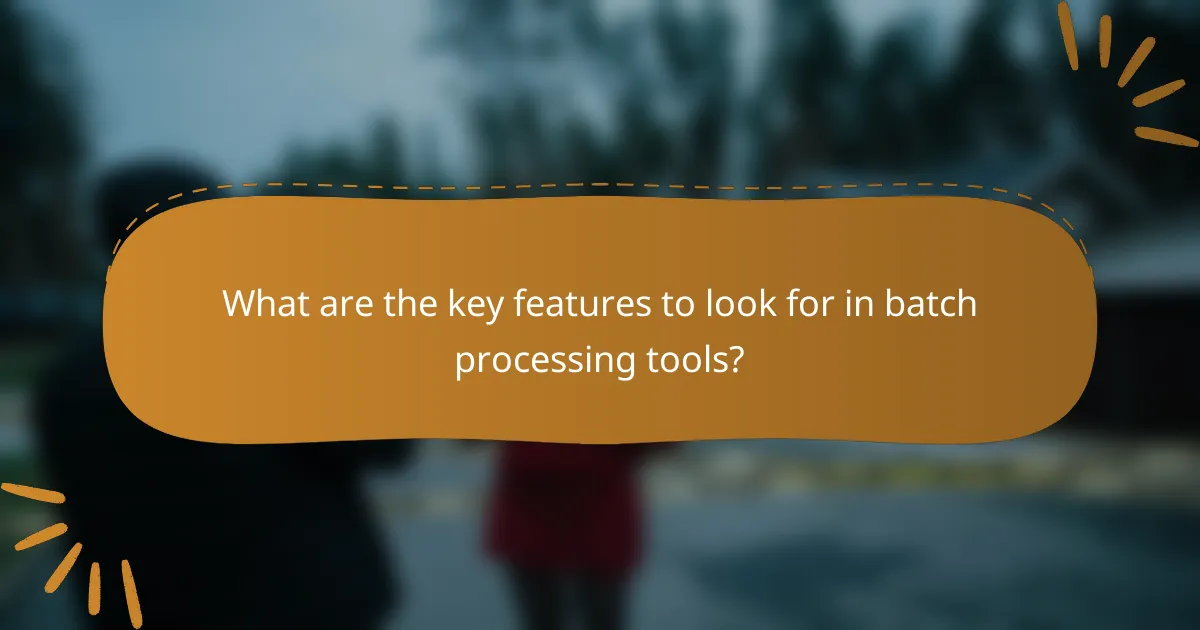
What are the key features to look for in batch processing tools?
When selecting batch processing tools for bulk image compression, prioritize features that enhance speed, efficiency, and automation. Key aspects include multi-format support, customizable compression settings, and a user-friendly interface to streamline the workflow.
Multi-format support
Multi-format support is essential for batch processing tools, as it allows users to work with various image types such as JPEG, PNG, GIF, and TIFF. This flexibility ensures that you can compress images from different sources without needing multiple tools.
Look for tools that can handle both common and less common formats, as this will save time and reduce the need for format conversion. A good batch processing tool should support at least five to ten different formats to cover most user needs.
Customizable compression settings
Customizable compression settings enable users to adjust the quality and size of the images according to specific requirements. This feature is particularly important for maintaining a balance between image quality and file size, especially when preparing images for web use or storage.
Consider tools that offer options like lossless and lossy compression, as well as sliders or presets for quick adjustments. Being able to set parameters such as target file size or quality percentage can significantly enhance the efficiency of your batch processing tasks.
User-friendly interface
A user-friendly interface is crucial for effective batch processing, especially for those who may not be tech-savvy. Look for tools that provide intuitive navigation, clear instructions, and drag-and-drop functionality to simplify the workflow.
Additionally, features like batch previews and progress indicators can help users monitor their tasks easily. A well-designed interface can reduce the learning curve and improve overall productivity when compressing large volumes of images.
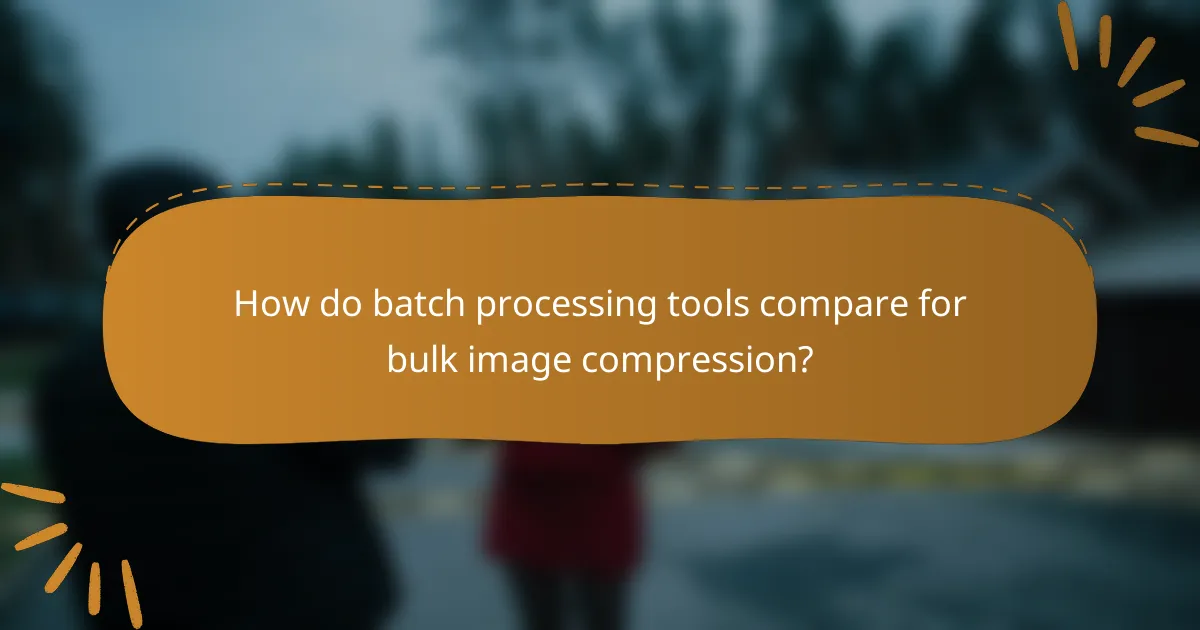
How do batch processing tools compare for bulk image compression?
Batch processing tools for bulk image compression vary significantly in terms of cost, performance, and features. Selecting the right tool depends on your specific needs, such as budget constraints, desired speed, and the complexity of features required.
Cost comparison of Adobe Photoshop vs. GIMP
Adobe Photoshop is a premium software with a subscription model, typically costing around $20 to $50 per month depending on the plan. In contrast, GIMP is an open-source tool that is completely free, making it an attractive option for users on a tight budget.
While Photoshop offers advanced features and regular updates, GIMP provides a robust set of tools for image editing and batch processing without any financial investment. For users needing basic compression capabilities, GIMP may suffice, while professionals may prefer Photoshop for its extensive capabilities.
Performance metrics of ImageMagick
ImageMagick is known for its high performance in batch processing, capable of handling thousands of images in a matter of minutes. It operates via command-line interface, which allows for automation and integration into various workflows, making it a preferred choice for developers and advanced users.
Its performance can vary based on the system’s hardware and the complexity of the tasks. Users can expect processing times in the low tens of milliseconds per image for simple tasks, but more complex operations may take longer. Optimizing commands can significantly enhance speed.
Feature analysis of FastStone Photo Resizer
FastStone Photo Resizer is user-friendly and offers a range of features specifically designed for batch image processing. It supports various formats and provides options for resizing, renaming, and converting images in bulk, making it suitable for both novices and experienced users.
Key features include a preview function, which allows users to see changes before applying them, and the ability to apply filters and effects. This tool is particularly effective for users needing quick and straightforward solutions for bulk image tasks without the complexity of more advanced software.
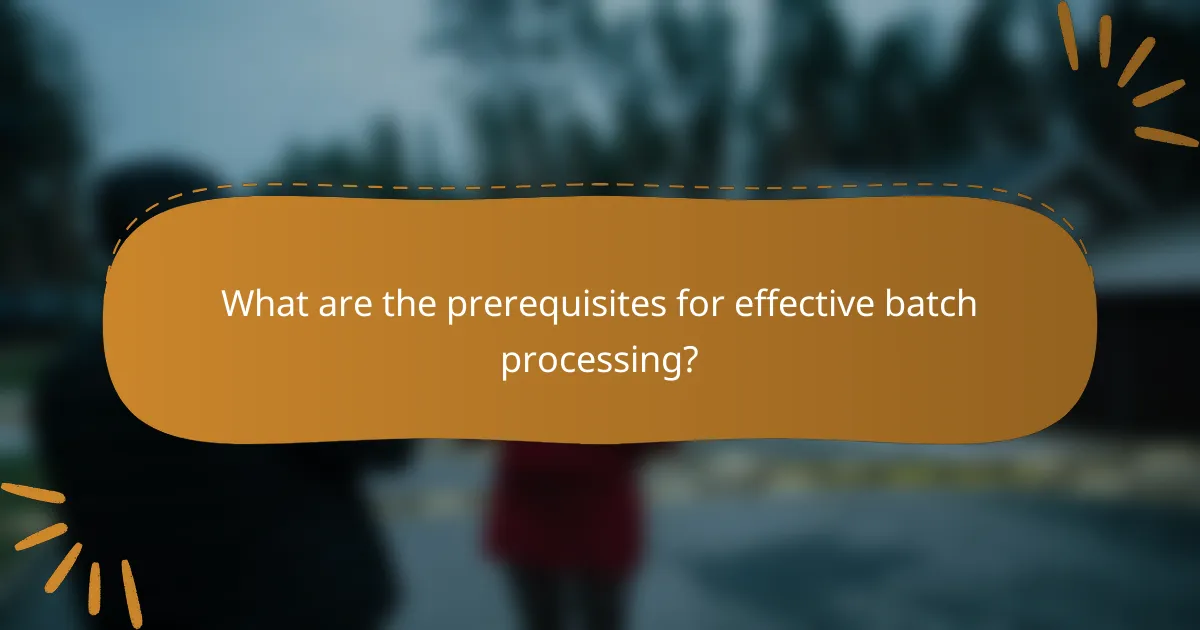
What are the prerequisites for effective batch processing?
Effective batch processing requires the right software tools, adequate system resources, and a clear understanding of the image formats involved. These elements ensure that bulk image compression is performed efficiently and without compromising quality.
System requirements for software
To run batch processing software effectively, your system should meet certain hardware and software specifications. Generally, a multi-core processor, at least 8 GB of RAM, and sufficient storage space are recommended to handle large image files efficiently.
Additionally, ensure that your operating system is compatible with the software you choose. Most batch processing tools support Windows and macOS, but checking for specific version requirements is crucial to avoid performance issues.
Understanding image formats
Different image formats have unique characteristics that affect compression results. Common formats include JPEG, PNG, and TIFF, each with varying levels of quality and file size. For instance, JPEG is widely used for photographs due to its efficient compression, while PNG is preferred for images requiring transparency.
When selecting a format for batch processing, consider the intended use of the images. For web use, JPEG or WebP may be ideal, while PNG is better for graphics and logos. Understanding these differences helps in choosing the right format for your needs, ensuring optimal balance between quality and file size.
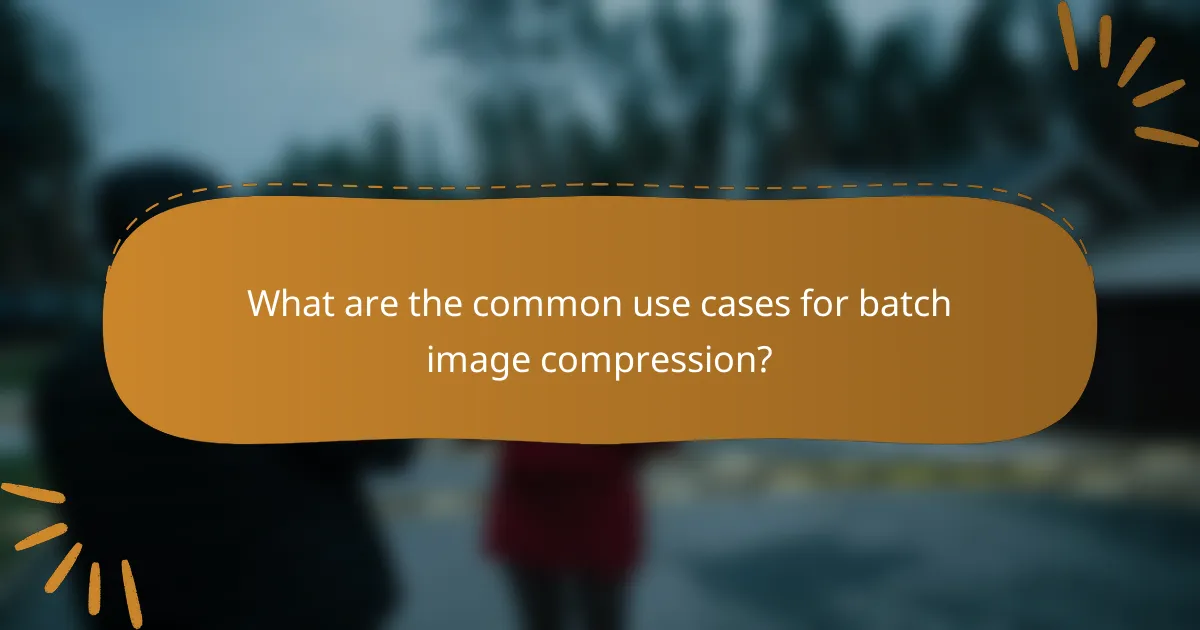
What are the common use cases for batch image compression?
Batch image compression is often used to enhance website performance, reduce storage costs, and streamline workflows. Common scenarios include e-commerce platforms, social media management, and digital marketing campaigns where large volumes of images need to be processed efficiently.
E-commerce product images
In e-commerce, product images play a crucial role in attracting customers and driving sales. Batch image compression helps optimize these images for faster loading times, which can improve user experience and reduce bounce rates.
When compressing product images, aim for a balance between quality and file size. A typical target is to reduce image sizes by 30-70% without noticeable loss in visual fidelity. Tools like Adobe Photoshop, TinyPNG, or ImageOptim can automate this process, ensuring consistent quality across all images.
Be mindful of the image formats you choose; JPEG is often preferred for photographs, while PNG is better for graphics with transparency. Regularly review your image library to remove outdated or low-quality images, keeping your site fresh and efficient.