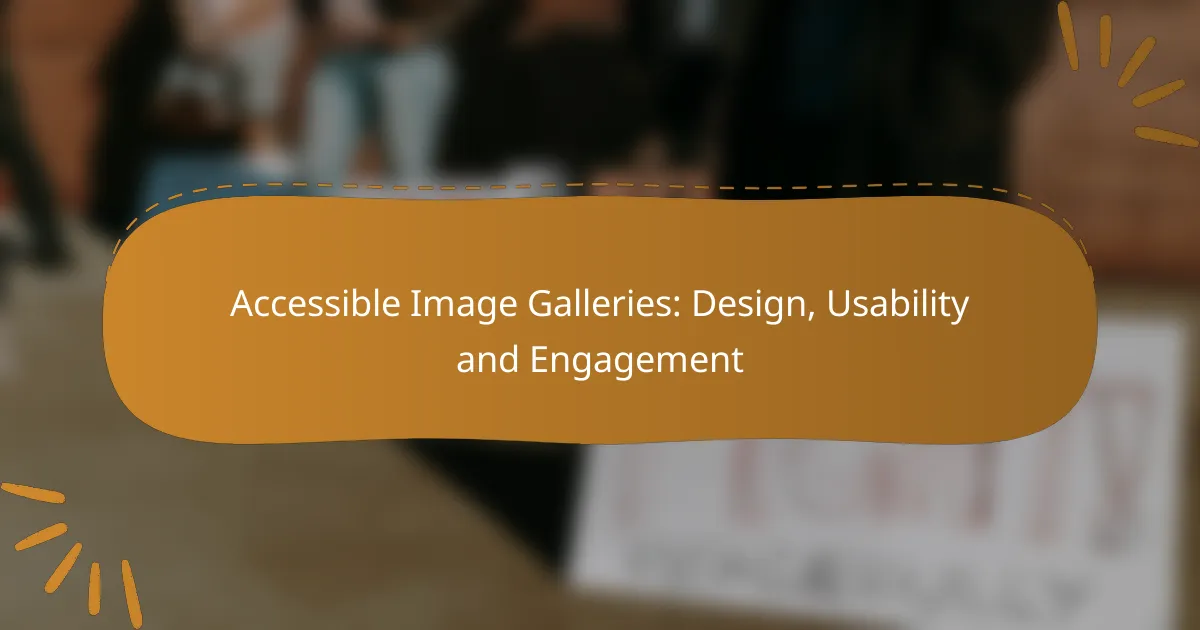Creating accessible image galleries is essential for providing an inclusive experience that caters to diverse user needs, especially for individuals with disabilities. By implementing best practices such as descriptive alt text, keyboard navigation, and responsive design, designers can enhance usability and engagement, ensuring that all users can enjoy and interact with visual content effectively.
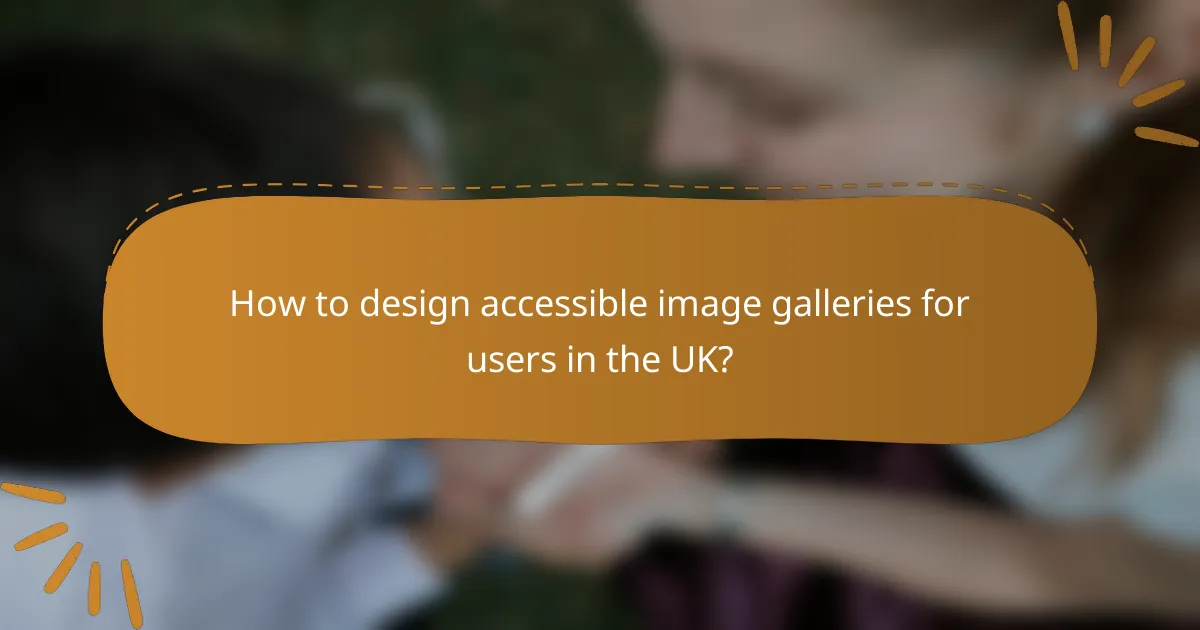
How to design accessible image galleries for users in the UK?
Designing accessible image galleries for users in the UK involves creating an inclusive experience that accommodates various needs, particularly for individuals with disabilities. Key considerations include using descriptive alt text, enabling keyboard navigation, ensuring adequate color contrast, and providing informative captions and descriptions.
Use alt text for images
Alt text is essential for making images understandable to users who rely on screen readers. Each image should have a concise, descriptive text that conveys its purpose or content. Aim for a length of 100 characters or fewer to maintain clarity without overwhelming the user.
For example, instead of using “Image1,” a better alt text would be “A sunset over the Thames River.” This provides context and enhances the user experience significantly.
Implement keyboard navigation
Keyboard navigation is crucial for users who cannot use a mouse. Ensure that all interactive elements in the image gallery can be accessed using the Tab key and activated with the Enter key. This allows users to navigate through images seamlessly.
Consider implementing focus indicators to show which element is currently selected. This visual cue helps users understand their position within the gallery and improves overall usability.
Ensure color contrast compliance
Maintaining adequate color contrast is vital for readability and accessibility. Text and important graphical elements should have a contrast ratio of at least 4.5:1 against their background. This ensures that users with visual impairments can easily distinguish between elements.
Use tools like the WebAIM Contrast Checker to evaluate your color choices. Adjust colors as necessary to meet the standards set by the WCAG (Web Content Accessibility Guidelines).
Provide captions and descriptions
Captions and descriptions enhance the understanding of images, especially for users who may not fully grasp visual content. Each image should include a caption that explains its context or significance, while longer descriptions can provide additional details.
For instance, a gallery of historical landmarks might include a caption like “The Tower of London, a UNESCO World Heritage Site,” along with a description that elaborates on its history and importance. This approach enriches the user experience and fosters engagement.
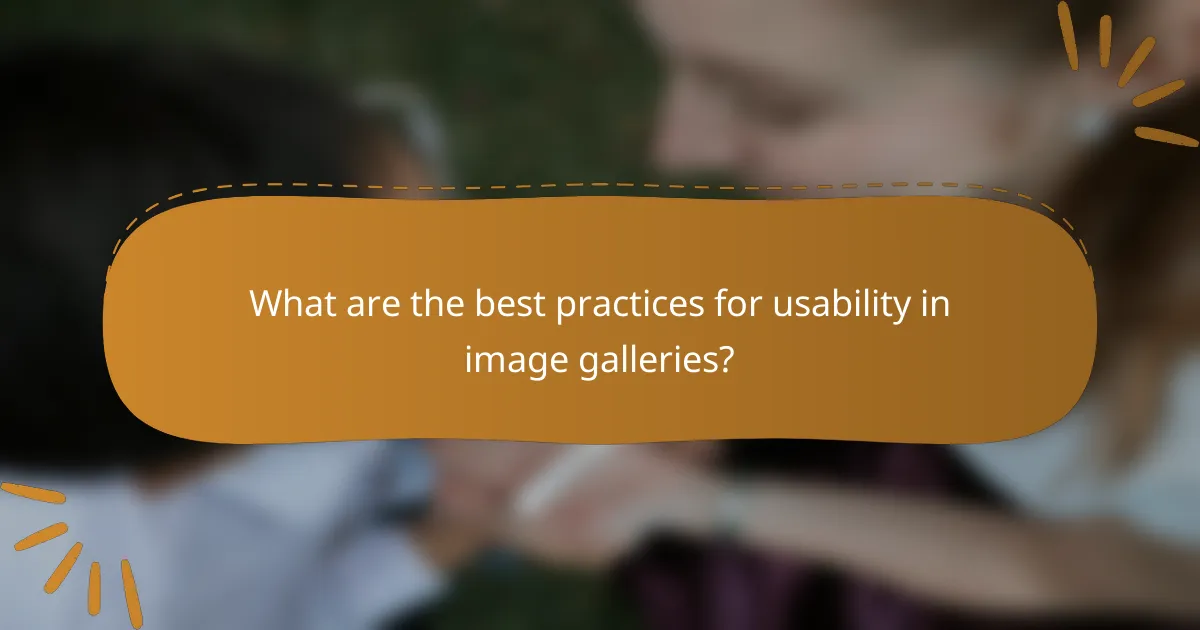
What are the best practices for usability in image galleries?
Best practices for usability in image galleries focus on enhancing user experience through efficient design and functionality. Key elements include optimizing loading times, utilizing responsive design, and ensuring intuitive navigation to keep users engaged and satisfied.
Optimize loading times
Fast loading times are crucial for user retention in image galleries. Aim for image sizes that are optimized for web use, typically under 100 KB for standard images, to ensure quick access. Tools like image compressors can help reduce file sizes without sacrificing quality.
Consider implementing lazy loading techniques, where images load only when they come into the viewport. This approach can significantly improve initial load times and overall performance, especially for galleries with numerous images.
Utilize responsive design
Responsive design ensures that image galleries function well across various devices and screen sizes. Use flexible grid layouts and CSS media queries to adapt images and their arrangement based on the user’s device, whether it’s a smartphone, tablet, or desktop.
Testing across multiple devices is essential to confirm that images maintain clarity and usability. Tools like Google’s Mobile-Friendly Test can provide insights into how well your gallery performs on different platforms.
Include intuitive navigation
Intuitive navigation is vital for guiding users through an image gallery. Implement clear and consistent navigation elements, such as arrows for next/previous images and thumbnails for quick access to specific sections. This helps users explore the gallery without confusion.
Consider adding keyboard navigation options for accessibility, allowing users to cycle through images using arrow keys. This feature can enhance usability for individuals with disabilities, aligning with accessibility standards like WCAG.
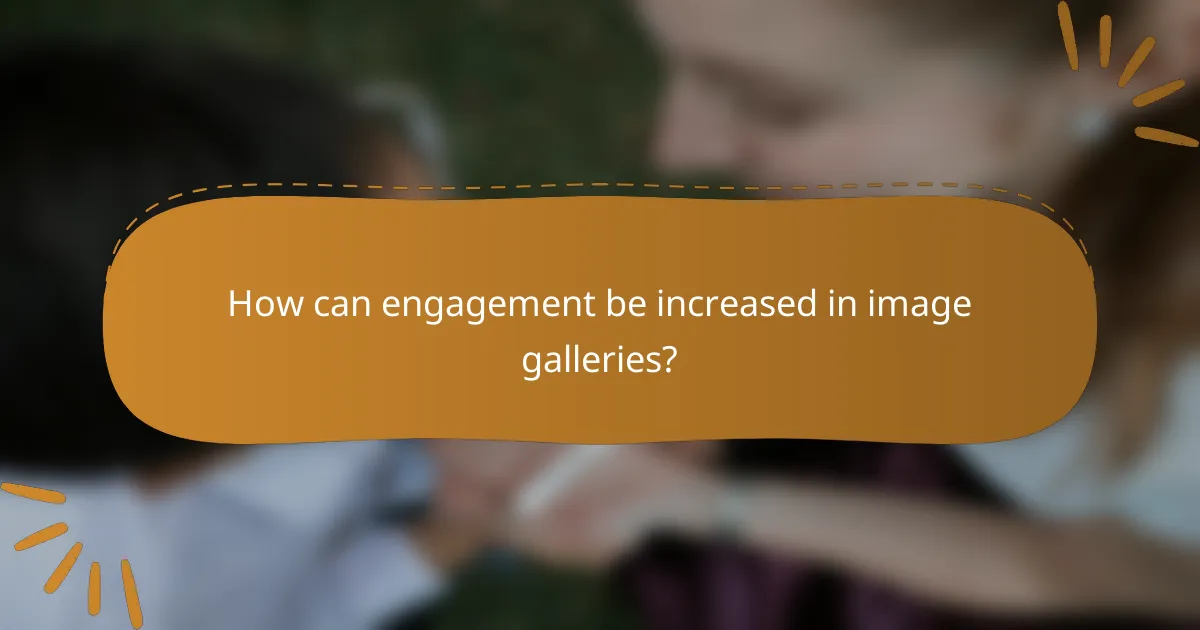
How can engagement be increased in image galleries?
Engagement in image galleries can be increased by incorporating elements that encourage interaction and sharing. Strategies such as user-generated content, social sharing features, and interactive elements can significantly enhance user experience and participation.
Incorporate user-generated content
User-generated content (UGC) can boost engagement by allowing visitors to contribute their own images or experiences. This not only enriches the gallery but also fosters a sense of community among users. Consider implementing features that allow users to upload photos or comment on existing images.
To effectively manage UGC, establish clear guidelines for submissions to ensure quality and relevance. You might also want to showcase the best contributions prominently, which can motivate others to participate.
Enable social sharing features
Integrating social sharing features allows users to easily share images from your gallery on platforms like Facebook, Twitter, or Instagram. This can significantly increase visibility and drive traffic back to your site. Make sharing options prominent and simple to use, ideally with one-click functionality.
Consider adding share buttons next to each image and using engaging calls to action, such as “Share your favorite!” to encourage interaction. Tracking the performance of shared content can also provide insights into what resonates with your audience.
Use interactive elements
Interactive elements, such as sliders, zoom features, or clickable hotspots, can enhance user engagement by making the gallery more dynamic. These features allow users to explore images in greater detail, which can lead to longer viewing times and increased interest.
When implementing interactive elements, ensure they are intuitive and enhance the user experience rather than complicate it. Regularly test these features to ensure they function smoothly across different devices and browsers, as accessibility is key to maintaining user engagement.
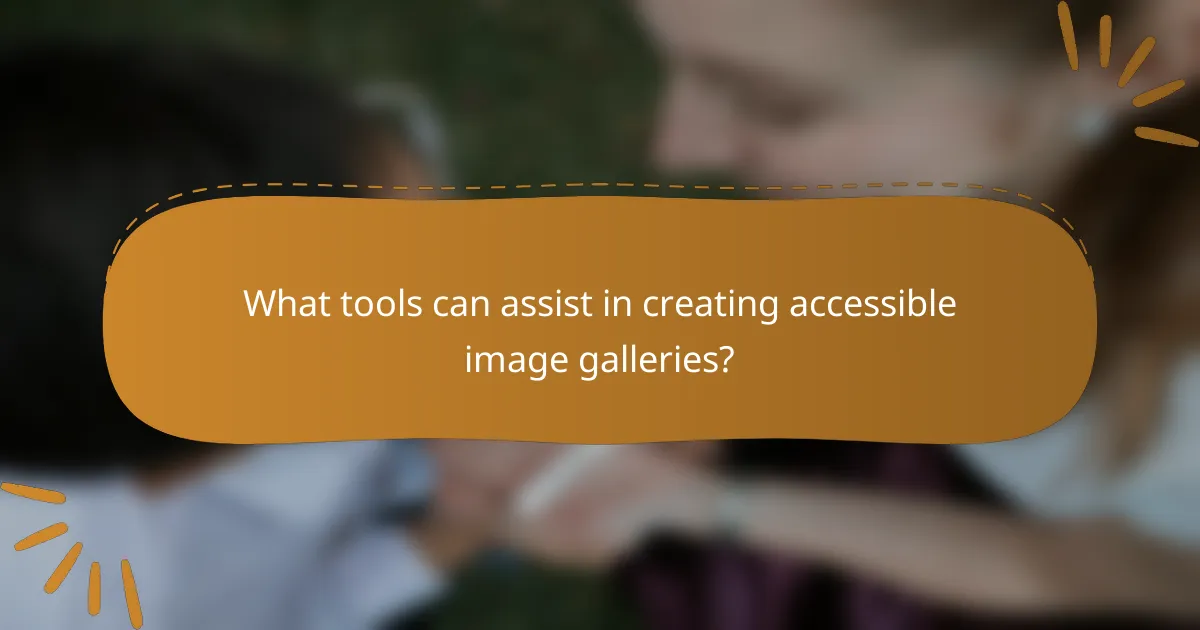
What tools can assist in creating accessible image galleries?
Several tools can enhance the design and accessibility of image galleries, ensuring they are user-friendly for all audiences. Key software like Adobe XD, WAVE, and Google Lighthouse can streamline the creation process and evaluate accessibility and performance effectively.
Adobe XD for design
Adobe XD is a powerful design tool that allows creators to build visually appealing and accessible image galleries. It offers features like responsive design capabilities, enabling users to create layouts that adapt to various screen sizes, which is crucial for accessibility.
When using Adobe XD, consider incorporating accessibility best practices such as using high-contrast colors and clear typography. Utilize the built-in plugins for accessibility checks to ensure your designs are compliant with standards like WCAG.
WAVE for accessibility evaluation
WAVE is an online tool that evaluates the accessibility of web content, including image galleries. It provides visual feedback on accessibility issues, highlighting areas that need improvement, such as missing alt text or color contrast problems.
To effectively use WAVE, simply enter the URL of your image gallery, and review the results. Focus on addressing the flagged issues to enhance the gallery’s usability for individuals with disabilities. Regular checks during development can help maintain accessibility standards.
Google Lighthouse for performance
Google Lighthouse is a performance auditing tool that evaluates web applications, including image galleries, for speed and accessibility. It generates a detailed report that includes metrics on load times, responsiveness, and best practices for improving user experience.
To use Google Lighthouse, run audits directly in Chrome DevTools or through the command line. Pay attention to recommendations on image optimization, such as using appropriate formats and sizes, to enhance loading times and overall performance.
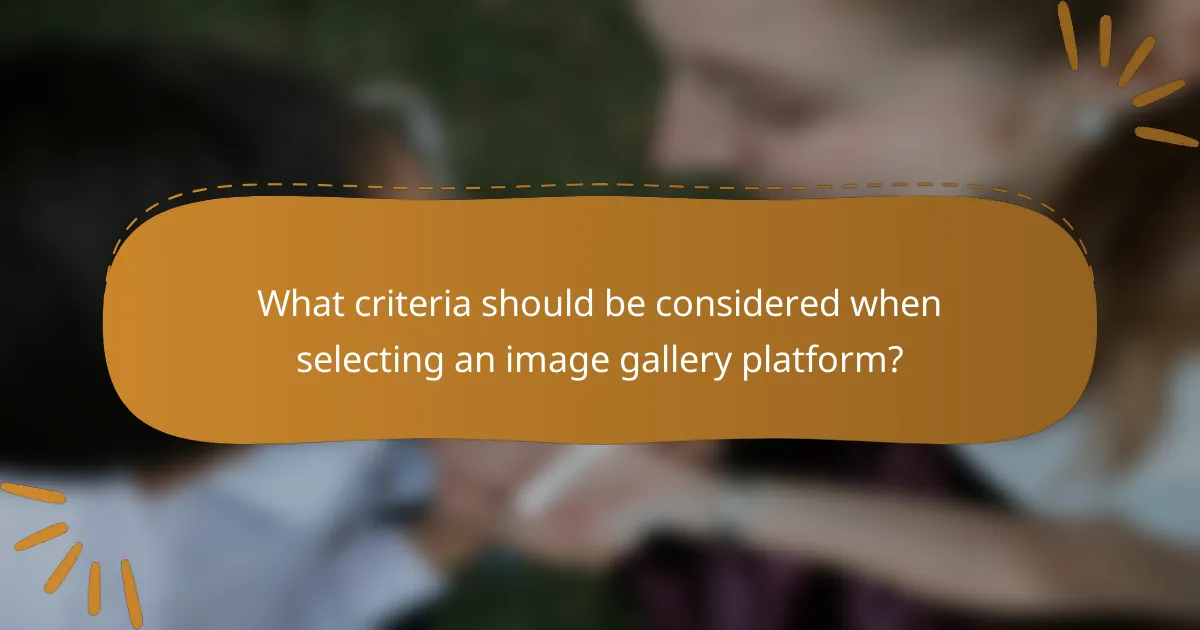
What criteria should be considered when selecting an image gallery platform?
When selecting an image gallery platform, consider factors such as accessibility features, user interface design, and compatibility with various devices. These criteria ensure that the gallery is usable for all visitors, including those with disabilities, while also providing an engaging experience.
Accessibility features
Accessibility features are essential for ensuring that all users, including those with visual or cognitive impairments, can navigate and interact with the image gallery effectively. Look for platforms that support keyboard navigation, screen reader compatibility, and alternative text for images.
Additionally, consider platforms that offer customizable color contrasts and font sizes, which can enhance readability for users with low vision. Compliance with standards such as the Web Content Accessibility Guidelines (WCAG) is a strong indicator of a platform’s commitment to accessibility.
When evaluating accessibility features, prioritize platforms that provide clear documentation on how to implement these features. This will help you create an inclusive gallery that meets diverse user needs and adheres to legal requirements in many regions.